![]()
![]()

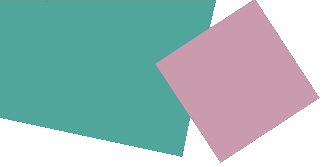
Brighton & Hove cycle map

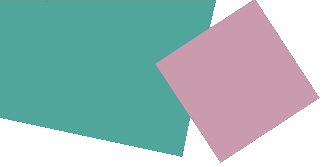
Brighton & Hove cycle map
Proceed
to map
Instructions
for use
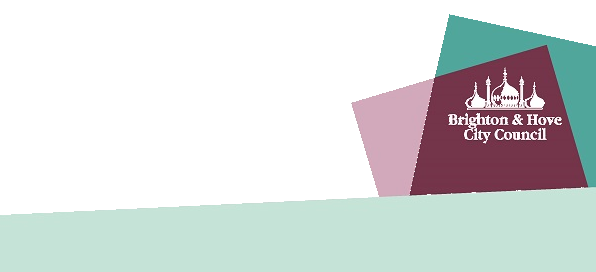
How to use the map
Click 'Proceed to map' on the first page to bring up the map.
Click the 'Map Key' tab in the top right corner.
Select the features you want your map to show from the menu of options. You can select the type of route you want to cycle, what you’d like to find on route, including landmarks, cycle parking, light controlled crossings and even cycle retail and repair places.
To switch on the feature you want, click on the text describing it. The text will then be highlighted to show the feature is included in your map.
When you have chosen your options, zoom in on the area you want to see. Tap and pinch for mobile/ tablet or use plus/minus in desktop.
Click the printer icon in the 'Map Key' menu to show your own print version including map key.
Add a title and any other notes you want.
Save it as a pdf for future use and/ or send it to your printer.
How to use the map
Click 'Proceed to map' on the first page to bring up the map.
Click the 'Map Key' tab in the top right corner.
Select the features you want your map to show from the menu of options. You can select the type of route you want to cycle, what you’d like to find on route, including landmarks, cycle parking, light controlled crossings and even cycle retail and repair places.
To switch on the feature you want, click on the text describing it (or the check box if you are viewing on desktop).
When you have chosen your options, zoom in on the area you want to see. Tap and pinch for mobile/ tablet or use plus/minus in desktop.
Click the printer icon in the 'Map Key' menu to show your own print version including map key.
Add a title and any other notes you want.
Save it as a pdf for future use and/ or send it to your printer.
